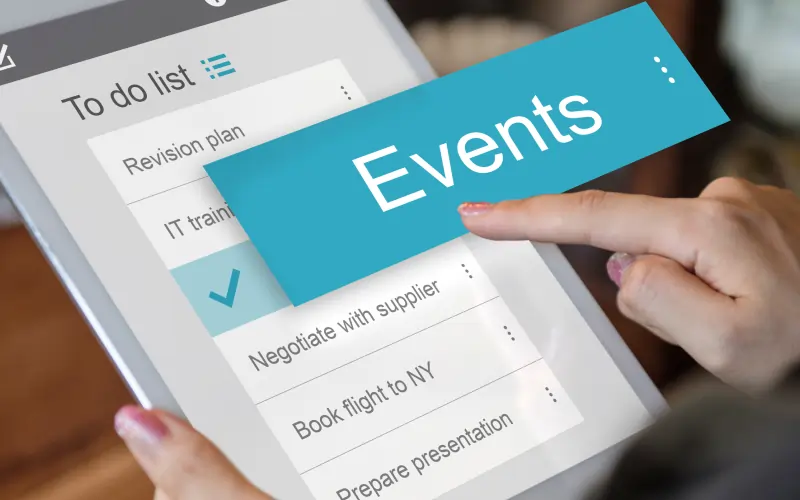There’s no doubt about it: Adding an event calendar to your website is one of THE best ways to transform a boring, static site into something visitors actually want to return to.
Let me guess:
Your website pages aren’t bringing visitors back as often as you’d like.
That’s because static pages don’t give people a reason to return. But throw in a real-time event calendar? Everything changes.
An event calendar keeps your audience up-to-date on upcoming activities, product launches, and important deadlines. The result? WAY better visitor retention.
Your business gets some serious benefits from this simple addition. Event calendars help you manage time better by coordinating activities and preventing those annoying scheduling conflicts. Plus, when you showcase upcoming events right on your homepage, you’ll see your attendance rates and conversions jump.
Want to add an awesome event calendar without writing a SINGLE line of code?
That’s exactly what I’m covering in this guide.
I’ll show you how to add event calendars to your website using super user-friendly widgets. These come with all sorts of layout options – lists, grids, monthly views – whatever works best for your site.
The best part? These calendars work perfectly no matter what device your visitors are using. They can filter events, expand details, or click through for more information – turning a basic schedule into an interactive experience that keeps them coming back for more.
Let’s dive in.
What is an Event Calendar and Why Add One?
I remember when I first learned about event calendars for websites…
I was AMAZED at how something so simple could make such a huge difference.
But what exactly is an event calendar?
Simply put, it’s an online tool that displays events on specific dates. It lets people track upcoming activities they might want to attend. Think of it as a central hub that showcases all your events, appointments, and schedules in one place on your website.
Helps visitors stay informed
Adding an event calendar to your website is like giving your audience a crystal ball for your upcoming activities. Instead of making visitors hunt through multiple pages for information, a calendar puts everything in one organized spot.
Here’s what a good online event calendar creator can do for your visitors:
- Show clear timelines of upcoming activities, launches, or deadlines
- Let users view events in monthly, weekly, or daily formats
- Give visitors access to the most accurate, up-to-date event information
Did you know that events pages rank among the top five most visited pages on destination websites? They often claim the #1 spot. That’s pretty incredible, right? It shows just how much people value having easy access to event information.
Boosts engagement and attendance
When you add an event calendar to your website pages, you’re not just sharing dates – you’re creating opportunities for real connections.
To be honest, this is more important than ever. People are increasingly interested in connecting with others, especially in our post-pandemic world.
Your event calendar drives engagement through:
- Social sharing features that expand your reach
- Interactive elements that let users save events to their personal calendars
- Increased visibility that attracts visitors from all over
The truth is, businesses that embed calendars on their website pages see higher attendance rates. Plus, when you promote events on community calendars, you establish your organization as an active local participant, which builds trust with consumers.
Simplifies event management for you
Behind the scenes, no-code event calendar widgets make YOUR life a whole lot easier. They streamline everything from scheduling to execution.
With an online event calendar creator, you can:
- Eliminate scheduling conflicts between organizations targeting the same audience
- Update events without needing ANY coding knowledge
- Automatically send reminder emails to people who’ve registered
There’s another big benefit too: analytics. Calendar creators provide valuable data about which events generate the most interest. This helps you optimize future events to better match what your audience actually wants.
Overall, adding an event calendar transforms your static website into a dynamic hub while REDUCING your administrative work. The right event calendar creator gives your site professional functionality without requiring you to be a tech genius.
Checklist Before You Create an Event Calendar
Before you dive into creating your event calendar, you need a solid plan. I remember when I first tried setting up a calendar without proper preparation…
It was REALLY frustrating.
Wasted time. Confusing options. And a calendar that didn’t actually serve its purpose.
To save you from that headache, here’s a quick checklist to run through before you start building.
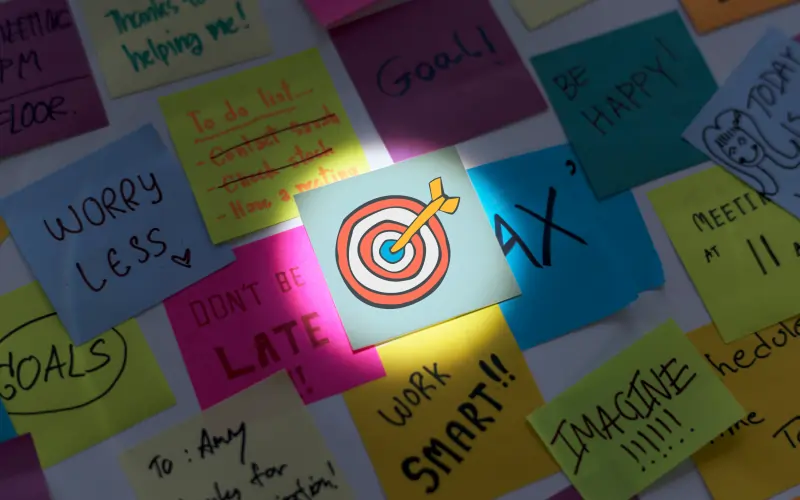
Define your event goals
Your event calendar needs a purpose beyond just showing dates. Think of your goals as the foundation of a house – everything else gets built on top.
Here’s what you should do:
- Understand what your audience actually wants from your events (not what you think they want)
- Use the SMART framework to create real, trackable goals
- Make sure your event objectives connect directly to what your organization is all about
For example, forget vague goals like “create goodwill” – that’s useless. Instead, aim for specific targets like “increase registration by 30% compared to last event” or “enroll 30% of visiting students by July 15.”
To be honest, if you’re planning corporate events, experts suggest starting about six months in advance. This gives you plenty of time for content strategy, creation, and distribution.
Choose the right platform
Picking the right calendar tool is like choosing the right car – it needs to fit your specific needs:
First, decide if you want a standalone calendar or one that integrates with your existing CMS. If you’re using WordPress, you might prefer something like The Events Calendar, while other platforms have their own solutions.
When comparing options, look for these must-have features:
- Customization options that match your brand identity
- Mobile responsiveness (this is NON-NEGOTIABLE in 2023)
- Integration capabilities with your existing systems like ticketing
Keep in mind that some calendar tools pull double duty – they can manage both internal room bookings and public event promotion. That might save you from needing multiple tools.
Prepare your event details
Before you start building your calendar, gather all these essential details:
- Event name, date, time, and location (physical or virtual)
- Speaker information and any special guests
- Expected attendance numbers
- Technical requirements (like A/V equipment, internet access)
- Setup and teardown schedules
Pro tip: Check other existing calendars (like community or academic calendars) to avoid scheduling conflicts with competing events. There’s nothing worse than planning the perfect event on the same day as something that will steal your audience.
If you’re running virtual events, don’t forget to prepare details like streaming links and platform access info. Many calendar tools now directly integrate with Zoom, YouTube Live, and other virtual meeting platforms, making this process much easier.
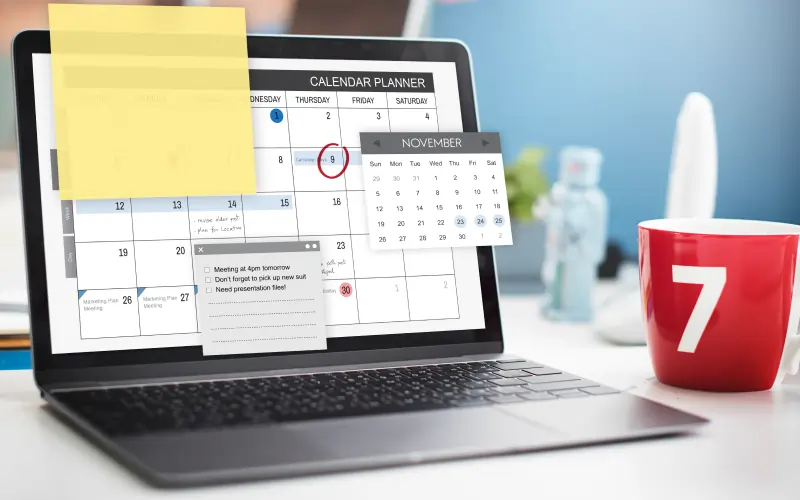
How to Create and Embed an Event Calendar Without Coding
Creating a professional event calendar isn’t rocket science. In fact, with today’s tools, you don’t need ANY technical skills whatsoever.
Modern platforms do all the heavy lifting for you with simple interfaces that handle the complex coding behind the scenes.
Let’s break down exactly how to do this in three simple steps:
Step #1: Pick an online event calendar creator
There are several quality tools that make adding events to your website super straightforward:
- AddEvent offers a fully customizable calendar that you can embed by simply copying and pasting HTML. It works perfectly with popular website builders like Wix, Squarespace, and WordPress.
- Elfsight comes with pre-designed templates for all sorts of needs like team schedules, upcoming webinars, or university events. Their visual editor makes creating calendars incredibly intuitive.
- Google Calendar is a free option that most people already know how to use. While it’s not as pretty as dedicated tools, it provides reliable functionality through its embedding feature.
The best choice? It really depends on how much customization you need and what your budget looks like. Most platforms offer free basic versions with premium features available through paid plans.
Step #2: Customize your event calendar widget
Once you’ve picked a platform, it’s time to make it your own:
First, choose your preferred layout format. You’ve got options like list view, grid display, masonry layout, and monthly calendar views.
Next, adjust the visual elements to match your site. Most platforms let you change colors, fonts, backgrounds, and spacing to perfectly match your website’s design.
Finally, decide how users will interact with your events. You can set whether clicking an event opens a popup with details or links directly to a dedicated event page.
I’m biased, but I think the import feature is REALLY helpful here. Many platforms let you import events from existing Google Calendars, saving you tons of time on manual entry.
Step #3: Embed calendar on website easily
Adding your finished calendar to your website is surprisingly simple:
- Generate the embed code from your calendar platform
- Copy the provided HTML snippet
- Paste the code into your website where you want the calendar to appear
Most website builders have specific areas for custom HTML. If you’re using WordPress, you can use HTML blocks. On Squarespace, look for the “Code” block option.
This process works pretty much the same way across all platforms including Wix, Shopify, and Webflow. The best part? Once embedded, your calendar automatically updates whenever you make changes in the calendar platform itself.
One last thing: always test your calendar on both desktop and mobile devices to make sure it displays properly across all screen sizes. There’s nothing worse than a calendar that looks great on desktop but breaks completely on mobile!
Maintaining and Updating Your Event Calendar
Once you’ve got your calendar up and running, you’re not done. Not even close!
To be honest, many people make the mistake of creating a beautiful calendar and then… forgetting about it. But an outdated calendar is worse than no calendar at all.
I remember when I first set up an event calendar for my site – I thought the hard part was over. Boy, was I wrong! The real work is in the maintenance.
Add new events regularly
Your calendar needs fresh content to stay relevant. Here’s how to keep it updated without driving yourself crazy:
Set aside specific time each month (I like to block off 30 minutes on the first Monday) to add upcoming events all at once. This batch approach is WAY more efficient than adding events one by one as they come up.
Got a ton of events to add? Or working with multiple departments? Use the import feature most calendar tools offer:
- Create a simple CSV file with your event details
- Upload it to your calendar platform
- Watch as dozens of events populate automatically
Pro tip: Don’t forget to add engaging photos as featured images! Think of your event listings like mini-billboards – they need to grab attention and make people want to click.
Remove outdated events
Nothing screams “this website is abandoned” like events from 2021 still showing on your calendar. Here’s how to keep things tidy:
Configure your calendar to automatically trash events after they’re over. This is a HUGE time-saver and most platforms have this feature built in.
Just remember: automatic removal usually runs on a schedule (often every 15 minutes or so). So don’t panic if you still see an event shortly after it ends.
For important past events, consider archiving instead of deleting completely. This gives you a backup while keeping your active calendar clean and focused on the future.
Test calendar display on all devices
Your calendar needs to look good EVERYWHERE – because trust me, people will view it on everything from giant desktop monitors to tiny phone screens.
Before publishing updates, preview your calendar on different devices. I’m biased, but I think this step is critical for maintaining a professional appearance.
Make sure your calendar adjusts properly to different screen sizes. Your event listings should be just as readable and useful on a phone as they are on a laptop.
Keep things concise – short titles, clear times, and use popups for longer details. This maintains a clean look while still giving visitors all the information they need.
By consistently maintaining your calendar with fresh content, removing old stuff, and making sure it works on all devices, you’ll create a resource that keeps visitors coming back again and again. And isn’t that the whole point?
Conclusion
I’m biased, but adding an event calendar to your website is one of the SMARTEST moves you can make to boost engagement.
And you know what?
You now have everything you need to transform your static site into an interactive hub – without writing a single line of code.
Event calendars do way more than just display dates. They keep visitors coming back again and again, improve your time management, and prevent those frustrating scheduling conflicts. But here’s the real win: they turn one-time visitors into regular audience members.
Remember these three key steps to calendar success:
- Plan your calendar with clear goals in mind
- Choose the right platform that matches your specific needs
- Maintain your calendar with fresh events while removing outdated ones
The beauty of modern calendar widgets? They’re SUPER simple to use. You can create, customize, and embed professional-looking calendars with just a few copy-paste actions. Your website visitors will appreciate the organized information, and you’ll enjoy watching your engagement numbers climb.
The time to start is now.
With the right calendar tool, you’ll create a more dynamic website experience that serves both your business goals and your visitors’ needs. Your audience will thank you for making their event planning easier – and they’ll show it by coming back to your site again and again.