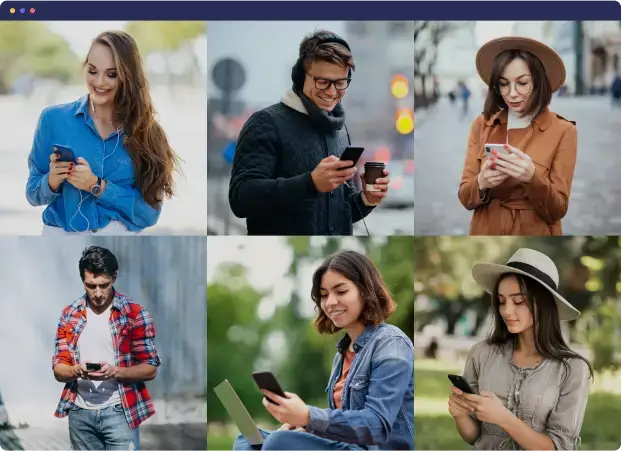Did you know that Google reviews can DRASTICALLY increase how much visitors trust your website?
It’s true.
In fact, adding a Wix Google review widget can boost your site’s trustworthiness by a whopping 83%.
There’s no doubt about it: Customer reviews are THE most powerful form of social proof you can have.
When potential customers see real feedback right on your website, they’re way more likely to trust what you’re selling. This is especially true if you run a local business or offer services.
If you’re like me, you probably think adding Google reviews to your site requires some fancy coding skills.
But here’s the good news:
You can add Google reviews to your Wix website without writing a SINGLE line of code.
The entire process takes just a few minutes, yet the benefits are huge. I’m talking better local SEO, higher conversion rates, and more customers trusting your business.
In this guide, I’ll walk you through everything:
- Choosing the right review widget
- Connecting your Google Business Profile
- Customizing how your reviews look
- Responding to customer feedback effectively
Ready to turn happy customers into your best marketing asset? Let’s dive in!
Compare Widget Options Before You Start
Before you do anything else, let’s talk about the different widget options available.
I’m biased, but I think this step is SUPER important.
Why? Because choosing the right Google review widget from the start will save you major headaches down the road.
Different widgets come with different features, designs, and pricing structures – and trust me, these differences matter A LOT.
Free vs Paid Widgets
Most providers offer both free and paid plans. Here’s what you can expect from each:
Free widgets typically include:
- Limited monthly views (usually between 200-1000 views)
- Basic customization options
- Single widget placement
- Minimal support (bug fixes only)
- Brand logo/watermark plastered on your widget
Paid plans unlock:
- WAY higher monthly view limits (5,000-150,000 depending on plan)
- Multiple widget placements across your site
- Priority support when things go wrong
- Advanced filtering and moderation tools
- More layout options and customization features
So which should you choose?
The truth is, it depends on your website traffic volume and specific needs. If you run a small business or personal site with limited traffic, the free plans might be perfectly fine. But if you’re serious about growing your business, paid options will give you better presentation and more features.
Popular Providers: Elfsight, Common Ninja, Wix App Market
There are three big players in the Google review widget game. Let me break them down for you:
Elfsight offers a dedicated Google Reviews app with:
- Super easy connection via Google Place ID or business name/address
- Review filtering by rating or keywords
- Multiple layout options (Slider, List, Grid, Carousel, Floating Badge)
- CTA buttons to encourage new reviews
- Star rating snippet for Google search results
- Plans starting at $5/month for 5,000 views and 3 widgets
Common Ninja provides widgets specifically designed for Wix compatibility:
- Customizable appearance options without any technical skills needed
- Responsive design that looks great on both desktop and mobile
- Live syncing with your Google Business Profile
- Free plan available with limited views
- Intuitive drag-and-drop interface
Wix App Market offers several Google review widget options:
- Google Reviews by Elfsight (mentioned above)
- Google Reviews Widget by Web Solution with free plan available
- Google Review List with 30-day free trial and plans from €7/month
- Google Reviews by OpenWidget with additional ChatGPT-like experience
One big advantage of choosing apps directly from Wix App Market is the seamless integration. That said, third-party options often come with more advanced features.
What to Look for in a Widget
When picking your Google review widget, here are the 10 things you NEED to focus on:
- Easy Connection Process – Look for widgets that connect via Google Place ID or business name without requiring complex API setup
- Customization Options – The widget should match your site’s design with adjustable colors, fonts, and layouts
- Filtering Capabilities – You want the ability to display only reviews with specific star ratings or containing certain keywords
- Mobile Responsiveness – Must look good and function properly across all devices
- Loading Speed – Heavy widgets can slow down your site, affecting user experience and SEO
- Update Frequency – Automatic updates ensure new reviews appear without manual intervention
- Review Moderation – Control over which reviews display, with options to hide negative or irrelevant feedback
- SEO Benefits – Some widgets help display star ratings in search results, boosting visibility
- Support Quality – Especially important if you’re not technically savvy
- Integration Method – Most use either direct installation via Wix App Market or HTML embed code
Taking time to compare these features now will save you tons of trouble later. Remember, you want a widget that not only looks great on your site today but will continue to serve your business needs as you grow.
Create Your Google Review Widget
Now that you’ve picked your widget provider, it’s time to actually create your Google review widget.
I’m biased, but I think this is the fun part!
The process is pretty similar across most platforms, though you’ll see some small differences in the interface. Don’t worry – I’ll walk you through the whole thing step by step.
Sign up with your chosen provider
First things first: You need to create an account with your widget provider.
Here’s exactly what to do:
- Visit your chosen provider’s website (like Trustmary, Elfsight, or EmbedSocial)
- Look for the “Sign Up” button (usually in the top right corner)
- Register using your work email address
- Check your inbox for any verification emails
- Complete the verification process
The best part? Most providers let you start building your widget right after signing up. With Trustmary, for example, you can create your first Google Review Widget completely free after registration. EmbedSocial is super quick too.
Connect your Google Business Profile
After you’ve created your account, you’ll need to connect your Google Business Profile. This is how the widget pulls in your reviews.
The exact steps depend on which provider you’re using:
If you’re using Trustmary:
- Type your Google My Business location name in the search bar
- Or, if that’s easier, just paste your Google Maps URL directly
- Click to import your reviews with a single click
If you’re using EmbedSocial:
- Choose Google as your source in the dashboard
- Connect the Google Business Profile that manages your location
- The platform automatically pulls in your reviews (thanks to their direct Google Business API integration)
If you chose Elfsight:
- Enter your business name in the search field
- Hit “Search” to find your business
- Select your business when it appears with the correct address
Here’s what’s REALLY cool:
Once you’re connected, these platforms automatically import all your existing Google reviews to create your widget. This whole process typically takes less than a minute!
Customize layout and design
Now for the creative part – making your widget look awesome on your site.
After importing your reviews, you can personalize how they appear:
- Choose a layout style:
- Carousel/Slider – reviews rotate automatically
- Grid – organized in rows and columns
- List – reviews stacked vertically
- Masonry – Pinterest-style layout
- Badge – compact format showing star rating
2. Adjust the colors to match your Wix website’s branding
3. Change the fonts for better readability and visual consistency
4. Set how many reviews you want to display at once
5. Decide if you want to show the reviewer’s photo
6. Add a custom header or introduction text
7. Set up a “Write a Review” button to encourage new testimonials
I remember when I first set up my review widget – I spent WAY too long playing with all these customization options! But trust me, it’s worth taking your time to get it right.
Most platforms let you preview how your widget will look on both desktop and mobile devices. This is super important – you want to make sure it looks great no matter how people are viewing your site.
Once you’re happy with how everything looks, the platform will generate a code snippet. You’ll need this code for the next step, so keep it handy!
How to Add Google Reviews to Wix Website
Now it’s time for the fun part: adding your widget to your actual Wix site!
To be honest, this is super straightforward. Even if you’ve never touched a line of code in your life, you can do this in about 5 minutes flat.
Let me walk you through the entire process.
Step #1: Log in to your Wix account
First things first:
- Head over to Wix.com in your browser
- Click the “Log in” button at the top right corner
- Enter your email and password
- You’ll see your dashboard with all your websites
- Click on the site where you want to add your Google reviews
I remember when I first logged into my Wix dashboard – I was overwhelmed by all the options! But trust me, this part only takes about 30 seconds once you know what you’re doing.
Step #2: Open the site editor
Once you’re in your account:
- Find your website in the dashboard list
- Hover over it and click the “Edit Site” button that appears
- Wait for the Wix Editor to load (this might take a few seconds)
- Navigate to the page where you want your reviews to appear
Think about where reviews will have the BIGGEST impact. Popular spots include your homepage, about page, or a dedicated testimonials page.
Step #3: Use the Embed HTML element
This is the critical part! Here’s what to do:
- Click the “+” button in the left sidebar of the Wix Editor
- Scroll down until you find “Embed”
- Select “Embed HTML Code” from the dropdown
- This adds an HTML box to your page
- Resize it to however large you want your reviews section
Think of this HTML element as a window – it’s how your Google reviews will peek through onto your site.
Step #4: Paste the widget code
The final step is super simple:
- Copy the embed code from your widget provider
- Click on the HTML element you just added
- A popup will appear
- Select the “Code” tab
- Paste your widget code into the box
- Click “Update” to save
- Your Google reviews should magically appear!
After adding the code, you might need to resize things a bit. While most widgets adapt automatically, sometimes you’ll need to tweak the dimensions for the perfect look.
Before hitting publish, click the “Preview” button to check how everything looks on both desktop and mobile. If all looks good, publish your site to make the changes live!
The whole process from login to live reviews typically takes 5-10 minutes tops. And the best part? Your Google reviews will update automatically as new ones come in.
Customize the Widget for Your Site
Getting your Google review widget to match your Wix site perfectly isn’t just about aesthetics. It’s about creating a SEAMLESS experience for your visitors.
And here’s the truth:
A well-customized widget looks like it belongs on your site. A poorly customized one sticks out like a sore thumb.
Let’s make sure yours looks AMAZING.
Match your site’s colors and fonts
This is where most people mess up. They add a widget with the default design and call it a day.
Big mistake.
The best widgets blend in with your existing site design. Here’s what you can usually customize:
- Background colors and opacity settings
- Text colors for titles, review content, and author names
- Font selection and size adjustments
- Border styles and corner rounding
- Header styles with toggleable elements
I remember when I first added a review widget to my site – it looked totally out of place until I matched the colors to my brand.
With Elfsight, you can modify the plugin’s header by changing its style and toggling elements like rating stars. Some providers like EmbedSocial even offer custom CSS functionality if you’re feeling fancy and want pixel-perfect matching.
Pro tip: Don’t forget about spacing and padding. These subtle adjustments make your widget feel integrated rather than slapped onto the page.
Choose how many reviews to show
How many reviews should you display? It’s a balancing act.
Too few reviews = not enough social proof. Too many reviews = overwhelmed visitors.
From my experience, showing between 3-10 reviews works best for most websites. This gives enough variety without overwhelming your visitors.
Next, think about pagination. You can set reviews per page and the number of pages visitors can scroll through. This keeps everything compact while still giving access to more testimonials.
The layout you pick makes a huge difference too:
- Grid layouts show multiple reviews at once
- Lists stack reviews vertically
- Carousels and sliders automatically rotate through reviews
Carousels are my personal favorite since they show more content without taking up extra space.
Set display rules (filter by rating, date)
This is where things get REALLY interesting.
Smart filtering lets you showcase only your most persuasive reviews. It’s not about hiding negative feedback – it’s about putting your best foot forward.
With Elfsight’s widget, you can filter reviews by various criteria such as excluding ones without text or setting a minimum star rating. This means you can choose to display only 4 and 5-star reviews if you want.
You can also filter by keywords to highlight reviews that mention specific aspects of your business. For example, if you run a restaurant, you might want to showcase reviews that mention “delicious,” “service,” or specific menu items.
Most widgets let you toggle date display too, which adds recency context to reviews. Fresh feedback generally carries more weight with potential customers.
Some providers even offer moderation features, letting you approve reviews before they appear. This gives you control over which feedback represents your business without having to manually update anything.
Manage and Respond to Reviews
I remember when I first added review widgets to my clients’ sites – simply displaying reviews wasn’t enough.
The truth is, how you manage those reviews can make or break your customer relationships.
Let me show you how to turn review management into your secret weapon for boosting both customer retention AND conversion rates.
How to approve or hide reviews
Most widgets come with powerful moderation tools that give you COMPLETE control over which reviews visitors actually see.
With Trustmary, you can cherry-pick only your most compelling testimonials – the ones that highlight specific benefits of your business.
If you’re using EmbedSocial, their moderation tab is super handy. You can:
- Hand-pick which reviews appear on your site
- Filter by keywords to show only reviews mentioning specific terms
- Set minimum rating thresholds (like showing only 4-5 star reviews)
For Elfsight users, you’ll have similar options. You can restrict certain authors from being seen or set minimum ratings for display.
Think of review moderation like curating a highlight reel of your business’s greatest hits!
Responding to reviews from your Google account
Did you know that nearly 97% of people read review responses?
Yep, your replies are almost as important as the reviews themselves!
Here’s exactly how to respond to reviews through your Wix dashboard:
- Go to “Marketing & SEO” in your dashboard
- Click “Google Business Profile” in the left menu
- Select “Manage Reviews”
- Click “Reply” next to any review you want to address
- Type your response and click “Post reply”
Need to edit a reply? Just click “Edit,” make your changes, then hit “Update.” If you want to start over completely, select “Delete” beside the reply.
I’m biased, but I think responding to reviews is one of the MOST important things you can do for your business. The numbers back this up: almost nine in ten consumers choose businesses that reply to all reviews, compared to just 47% who would pick businesses that don’t respond.
Keeping your widget updated
Fresh reviews = maximum impact.
SociableKIT’s widget refreshes automatically, ensuring your website always shows the latest reviews. Many other widgets include a “Request sync” button when you need to update manually.
Just a heads-up: some widgets might run into Google API restrictions that limit how many reviews display. If you’re serious about showcasing lots of reviews, premium widget plans typically offer better refresh rates and higher review limits.
Remember this: responding to ALL reviews – even the negative ones – shows potential customers that you genuinely care about customer satisfaction. A thoughtful response to criticism gives you a chance to demonstrate your professionalism to everyone reading your replies.
My Takeaway
I remember when I first added Google reviews to my Wix site…
The impact was IMMEDIATE.
Adding these reviews creates powerful social proof that potential customers simply can’t ignore.
The best part?
The entire process takes just minutes, but the benefits last forever. We’re talking serious boosts to your credibility and conversion rates.
To be honest, choosing the right widget makes all the difference. If you run a small business with limited traffic, free options work just fine. Growing businesses should invest in paid widgets that offer more customization and features.
Here’s what you need to remember:
- Connect your Google Business Profile directly to display authentic reviews
- Match your widget colors and fonts to your website design (this looks WAY more professional)
- Be strategic about which reviews you showcase (filter for the most compelling ones)
- Always respond to feedback – yep, even the negative stuff
Think about it: Your customers are already sharing their experiences through Google reviews. Why not put these testimonials to work right on your website?
Start showing off your stellar reputation today and watch your visitor confidence skyrocket.
I’ve seen this firsthand. After setting up your widget, make review management part of your regular business routine. Fresh testimonials and thoughtful responses show visitors you truly care about customer satisfaction.
The truth is, the sooner you add Google reviews to your Wix site, the faster you’ll see results in customer trust and sales.
Take action now. Those positive reviews are your most powerful marketing assets – it’s time to use them!